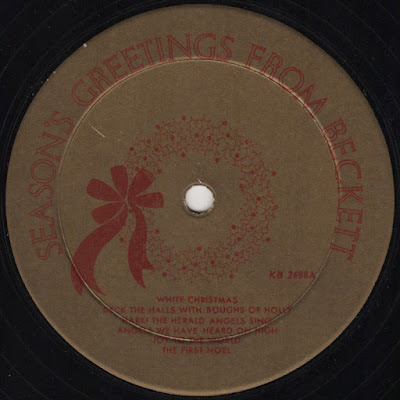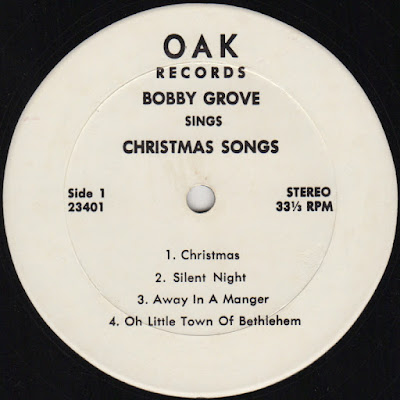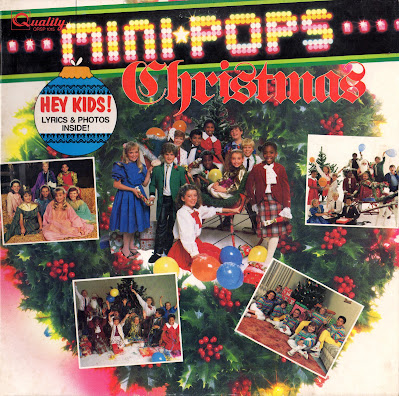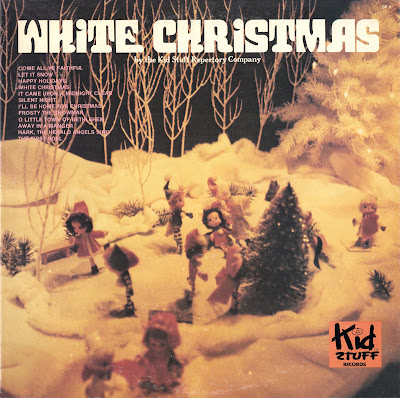I've had a few people ask me over the years how I record all these records I share, and I've been meaning to do a little write up about the process. So here goes, I'm going to go into some boring details here so feel free to skip this post, there's no share in it...
1. Find an interesting record. Not the most obvious step, but often the hardest one. Sometimes I find a record at the thrift store and I know right away I'm going to record it. But more often than not I buy a stack of records that aren't that interesting and they go into the collection unrecorded. Then a few years later I'm flipping through and see something that catches my eye. Maybe it's something that's by an artist I've heard of recently, or something that forms a pair with something else, or even a theme across multiple records. Then I'll move it to a pile of records that I intend to record soon. Sometimes I pull the next record to record from that pile, and sometimes it's in that pile for years until I get around to it. It can be a long process but eventually I decide I want to record one.
2. Throw it on the turntable. I've had a bunch of different turntables over the years and they've all had their pluses and minuses. The current one is an off-brand DJ turntable that I think came from a pawn shop. I grabbed it because it was nice and heavy, relatively cheap and it had the option to spin at 78 RPM. (That's getting harder and harder to find these days, but it turns out I very rarely use that speed. Most of my 78's get recorded at a slower speed and sped up in software later. And I found out pretty quick why it was at the pawn shop. Occasionally I hit the start button and nothing happens. I have to turn it off and back on for the record to start. Hard to DJ with a machine like that but just a little inconvenience for me.) One thing all my turntables have had in common is that they are all direct drive instead of belt driven. That helps to ensure they spin at the right speed all the time and I rarely need to worry about it. Your player also needs to have some way to adjust the tracking force (no, I don't put pennies on the tonearm) and anti-skating helps sometimes, too. Another nice thing this current table has is a reverse button. I can play the record backwards if I want! You'd be surprised how often you can play a record backwards that just skips repeatedly when playing forwards. It's a neat trick I'd miss if I didn't have it. (And again, I can fix the backwards sound in the software later.)
3. Clean the record. Even if I just unsealed the jacket, I still find that it helps to clean the vinyl. Sitting in a paper sleeve for decades as the paper slowly breaks down can leave a lot of dust in the grooves. There's also mold release on there that can impact the sound. If I bought brand new vinyl this might not be an issue, but I'm dealing with things that have been in the wild for up to 100 years (most often 40-70 years) and they accumulate crud in the grooves. I also buy vinyl at thrift stores and yard sales and the discount bins at the back of the record stores, so I never know just what the conditions are in the grooves. Sometimes all it needs is a pass from a special velvet cleaning pad to remove the light dust, but other times you're going to need to really get down in the grooves and break the stuff loose. I'll spray the record as it spins with a solution of dilute Simple Green, then spread it into the grooves with a soft brush. I'll spin it under the brush a few times, maybe backwards and forwards if it's really bad looking. Then you can soak up the water with a clean lint-free rag. You can often tell at this point what's coming off the record. If the rag shows dirt, then it's really bad. I'll go back and repeat this process, then repeat it twice with clean water to make sure there's no cleaner left behind. I'm not anal enough about this to use special DI or filtered water, it's just stuff from the kitchen faucet. Rub gently with the clean rag until it's dry, then let it spin for a while to make sure it's dry. Blowing on it helps, too. Look close and you can see a difference between wet and dry, even when it's spinning. Be careful during all this to make sure you don't get the label wet. I've thought about investing in some sort of cover that protects the label, but I've never moved forward on it. If you listened to the record before this cleaning process, you can try again and I bet you're notice a huge difference. It may not be perfect, but I bet it's a lot better.
4. Pick a needle. I think I'm currently using a nice elliptical needle for most of my recordings, but there are plenty of options and they can make a difference in what you get. The elliptical needle seems to give me the best results and the most audio detail. I can clearly see a difference in the wave files even when I can't hear it. However, that elliptical needle isn't very resistant to skips. Some very minor imperfections on the surface of my cheap records can make the needle hop to an adjacent groove. I find that a plain old conical needle tracks through rough spots much better. Even though it may not sound quite as sweet, that sound is worthless if the record skips. And I'm only talking about microgroove records here, the more modern format that's still made today. Older records, especially 78s on shellac need special needles that are much wider than those currently used. And those sizes can vary quite a bit, so having a selection of needles can help if that's what you specialize in. I've got one all-purpose needle for my 78s because I don't do a lot of recording on those. If you play a record with the wrong needle, you'll probably hear the difference pretty quick.
5. Connect the turntable to the computer. You can listen to a record all you want without a computer, but if you want to record it you've got to connect it to the PC. Easiest way I've found to do that is to use an old-fashioned audio amplifier with a tape-out jack and run that tape-out signal to the audio-in or mic connection on the back of your PC. Some newer computers may not have the audio-in jack so you may need to add a soundcard or maybe get a USB adapter. I haven't needed to do that, but I'm looking at a new PC soon and I may have to figure it out. Same on the other end, you may not have a big clunky 70's era audio receiver/amplifier so you'll have to look at a smaller add-on solution. And no, you can't connect an ordinary turntable directly to a computer audio-in port. The amplifier applies a special signal modification to the signal coming out of the turntable to make it sound right (the RIAA curve). It gets technical, but you can look it up if you care. Pay close attention to signal path here. You're gonna need to get some adapters to make sure everything plugs in correctly, and you want to make sure to keep the right channel wires on the right and the left channel wires on the left. Details matter.
6. Recording software. Once you've figured out how to get the signal from the grooves to the PC, you've got to record them somehow, and that's where software comes in. Your PC might have come with some basic audio recording software if you can find it. But there are plenty of free options in this day and age. I use an open source software called Audacity for my recording. It works well, does pretty much everything I need it to do, and it gets a little more powerful with every release. I think the learning curve for it is fairly gentle, but the more you play with it, the more you'll find it can do. (I only recently learned how to go in and modify waveforms on the screen. It's pretty cool.) Download the software, install it and play with it. There's no substitute for experience. I've been using it for over twenty years now so I'm pretty handy and can do things fairly quickly, but it does take time to learn it.
6-1/2. Force & speed. Forgot a couple things that you should check from time to time. You want to make sure the tracking force on the needle is correct. I'm not going to go into much detail about it, but learn how to do it with your setup and make sure it's right every once in a while. I fought for a week or so with skips in clean records recently and it turned out that the weight at the far end of the tonearm had gotten bumped and there was too little downward force on the needle. Rookie mistake but I made it. You should also check that the platter is spinning at the correct speed. I don't just mean 33 and a third or 45 (or 78 or 16 and 2/3), I mean that it's locked in on exactly that proper speed. Again I can't go into too much detail, but there should be a way to check and adjust it if necessary. And fancy turntables have fancier ways to adjust the speed for beat matching, be sure it's set to zero for no adjustment.
7. Set your levels. This is an important step that I think some folks miss. Once you're all setup to record, you've got to play the record for a bit and look at the waveform on the screen. You don't want it to be too low or too big. Too low and your music is going to disappear into the noise that's quietly in the background, too high and you're going to get clipping. (Clipping is where the loudest bits of the music are too loud for the software to properly record. Instead of getting a nice smooth waveform, it's going to cut the tops off the waves and it's going to sound bad when you play it back.) Again, this is going to take some work to get right. I can't tell you how many times I've had the levels right where they need to be on the first half of the album, then the second half begins playing much louder than the first half. You can start over, or you can record the music in two halves with a lower level on the second half, up to you. Once you've got it dialed in, it stays pretty consistent from record to record, but there's always that one record that's really loud or really soft so you have to go in and mess with it.
8. Make a recording. This is where the rubber hits the road so to speak. You've got everything dialed in, so you hit record in the software and play on the record player. Don't try to cue the music up so that it begins playing as soon as you hit go. You want plenty of blank groove space to allow the turntable to get up to speed before any music starts, as well as we'll be using the blank space later for some fancy noise reduction in the software. You'll learn. And don't drop the needle on the record like the song tell you to do, you want to carefully place it. With practice, you can put the needle on a spinning record without making a sound. When you get to the end of the track or the side, let it play a little longer than you think it needs to. You want to make sure to capture any long fadeout that may be there. Just because you can't hear it at your volume level now, you still want to capture it. Plenty of times I've found a small cough or some quiet jingle bells in the area of the record I though were quiet, so don't be overly aggressive with grabbing just the music at this point. If you've after a track in the middle of a record, gab a bit of the previous song and let it play until the next song begins.
9. Save & name. When the recording is done, press stop on everything and save the recording you've made. Be sure you know where you saved it to, and give it a descriptive name. After many years of doing this I've learned that a good name will clue you in later on as to what's going on, especially if you're not doing everything in one sitting. I'll frequently create a folder for with artist and album, then save as side 1 or side 2 and append a -RAW to the end so I know that's the original raw recording with no modifications. If I do something special like play it at the wrong speed or backwards, I put that in the name, too. All that info will help if you go back to a recording from last week and wonder what you were up to.
10. If things go wrong. What can you do if there's a problem? Maybe the record skips or sounds funky, maybe it's got a warp to it or is pressed off center. There are all sorts of tricks you can use to get a better recording, I can't go into too many of them here or this will become an even longer post than it already is. Skips are usually something stuck in the grooves or damage to the record surface. You can try cleaning the record a second time, you can play it at a slower speed, you can play it backwards if the player supports it, you can increase the downforce on the needle (the old penny trick), I've even gently held the tonearm to try and keep it from jumping out of the groove but it takes a delicate touch. I think I already mentioned that the type of needle you use can make a difference. Sometimes a different turntable will do a better job. I've returned to old records that were a problem years ago, and they play through on the current machine. Sometimes you just need to play it through a few times and quantum fluctuations allow the needle to track correctly one time in a dozen. Just be sure you're recording when it plays correctly because it might not work the next time.
11. Click Removal. Vinyl audio reproduction is prone to a few different problems. Some of them you can fix and some of them you can't. This first thing I'll address is the process of removing the little clicks you get as the needle encounters a defect in the groove. Most sound is made up of a continuous smooth wave that causes your speaker cone to smoothly move back and forth, sending the air to your ear. A click is when that smooth signal suddenly changes. If you zoom in tight on the waveform displayed in your software, you can often see what's causing the click in your music. You can either manually try to cut those clicks out (I did that for years, it's not fun and you only get the biggest ones) or you can let the software do the work. I use software called ClickRepair, but I don't believe it's actively supported anymore. There's also a click repair function in Audacity, but I like ClickRepair better. Whatever software you choose to use, you'll load up the file, select the area you want to apply the fix to, set the parameters of the tool, and let it rip. Those parameters can adjust how small of a click to look for, what to do when it finds one, and a dozen other things that I don't much understand. I usually use the basic default settings unless I'm trying to fix a specific problem. There are options sometimes for different types of music as well as some types may have waveforms that sound like bad clicks, but aren't. (I wonder what would happen if I ran some Aphex Twin tracks through there...) ClickRepair even has a function that can compare the left and right tracks from a mono recording and pick the one it thinks is cleaner at any given point to generate a clean mono track. It works wonders, but that may be beyond the scope of this chat. After I've done my click work, I'll save the file with a descriptive addition to the name, usually a -CR at the end. This just makes it easier to go back to a good spot if you find out later you've messed something up without having to start over. Did I mention you need a lot of storage space? Even if you think you have enough, you don't You will run out out at some point or another.
12. Noise removal. This is next step in my workflow. Remember back when I told you to try to record a little bit of silent groove at the beginning of the record? Well, we're going to take that bit of silence and let the software listen to it. It will look for patterns in the low-level noise that should be absolute silence, then try to remove those patterns it IDs from the actual music. I've seen it work wonders that I never dreamed were possible. The longer the bit of silence you can find, the more data the software has to work with. Just be sure that the sample is truly supposed to be silent. You can run into issues if it isn't. If you're doing a whole album side, the space between tracks could be used instead of the lead-in grooves. You'll find the further away from the edge of the record you get, the less noisy the recording is. I've had to use different bits of silence to modify the outer bands than I use on the inner bands. As with all this, there are tricks you can learn and use over time. There are lots of setting that you can adjust here, but try to remember that more is less. This is the part where you can really do some damage and make the music sound worse. Play with the settings, listen to what you did, then undo it if you need to do it again. Don't keep making changes over and over. You want to start over by using the back option, and don't be afraid to save different version so you can compare them. It takes a long time but you'll find a sweet spot for all the settings that work most of the time.
13. Chop it up. Now you've got a recording that's click free and the noise level has been pushed down so it sounds really good. You're not really close to done yet, sorry. There's still silence at the front and back of your recording, and if it's an album then you've got to cut it into individual songs. I'll start with how I do a single song first. You want to trim most of the silence off from the beginning of the recording. I usually leave about 0.050 seconds of silence at the beginning (assuming there's a clear beginning. If it's a fade, then you have to back off and try to figure out where it starts which can be a challenge). Then I select all of the silence and make a fade-in out of it. This makes sure that the audio starts from a zero level and avoids a possible click when the track begins. The silent area may look silent, but there's a little bit of noise in there and a fade will ease your speakers into it. Then I'll move to the end of the track. You can probably see where the wave form comes to an end, but the sound may keep going for a little bit. I'll move out about three seconds beyond where I think the sound ends, and add a fade-out to the last two seconds of that. That creates a little gap between songs during playback, and sort of eases your ear and speaker back to a zero point. (Some of this is hard to describe, but it works for me...) Now you have a good clean recording that starts and ends in the right place. Save it with a good descriptive title. If you're working on an album side, you have to do this same process for each track. Prodigious use of the back option will keep you from having to start over again as you save each track, but it takes some getting used to. Once you've established a workflow that works for you, it'll get easier, trust me.
14. Amplify-Normalize. This step is really part of the last step, but I wanted to give it a distinct heading because I think it's important. Right before you save each track, you want to adjust the amplitude of the waveform. It's very similar to the volume, but you're not just twisting a knob. You want to make sure that the quiet parts of the recording are quiet but the louder parts are as loud as they can be without distortion. Have you ever had a playlist on your phone and some tracks are too quiet while the next track is too loud? This is where you can address some of that, though there's not easy way to get rid of it entirely. If you select the entire waveform, then select the Normalize option (for a stereo recording) or Amplify (for a mono recording), you can adjust the amplitude. I'm of the school of thought that I want to have the amplitude use the entire dynamic range, so the loudest parts are as loud as can be while the quiet parts are as quiet as they can be, so I normalize to 0 dB. Others will only normalize to -10 or -15. Choice is yours I guess. Technical note: Amplify is what you do to either a single channel or to both channels at the same time. Normalize will separate the two channels of a stereo signal, amplify both of them independently, then recombine them. If you just amplify a stereo signal and the two channels don't have an equal high point, then it will just set the highest channel to the maximum. Sometimes that's an important distinction, sometimes it isn't. When you're done, save the file. I often lump this step in with the last one, but I'm trying to break this down as best I can.
15. Tag, tag, tag & convert. Now you've got all your files in a row, each one with a single song in them. You've got them named in such a way that you know what's inside, maybe something like 01-Jingle Bells, and it's in a folder called Pink Floyd-Imaginary Christmas Album. Yet when you play the file in your car or on your phone it doesn't work or it doesn't show you any info about the file on the screen. First issue is file format. We've created a WAV file in our software and your hardware may not know how to handle that type of file. You'll have to grab a software to convert to a usable file format, frequently a compressed format so the file doesn't take up as much space on the hardware. I currently use an old version of iTunes to convert my WAV files to MP3, but I'm probably about to change to using Media Monkey so I can convert my files to FLAC. That's a compressed format that is lossless, meaning it doesn't loose anything in the conversion. MP3 is a lossy format that looses a little bit of info in the conversion. Choice is yours. Now your file plays in the car just fine, but it still doesn't show the name on the screen. You've got to tag the file. It's a little bit of data that gets appended to the beginning of the files that tells your playback software what's inside. There are a few different formats of this info, and it changes from time to time. (You used to not be able to tag WAV files, but you can now and I need to work that into my workflow somehow. That's probably the biggest reason I need to get rid of my old iTunes software, it doesn't support tags on WAV files. But there are plenty of other reasons not to keep using twelve year old software...) I recommend a bit of software called MP3Tag, but there are plenty of other apps that do the same thing. (Note that even though it's called MP3Tag, it still handles many different audio formats. It's very impressive in it's range.) You load the files up into the software, then fill in all the blanks. You can put as much or as little info into there as you'd like, but I'm of the school that more is better. The more info you can put into the track tags, the more info you're going to have at your disposal when you come back to listen to these files later on. Once you get used to the software for the tags, you'll find shortcuts like auto-naming and bulk tagging, but you'll figure all that out later.
16. Artwork. The part of the process that I find most challenging after all this time is handling the artwork. Every album comes with an album cover. The artists spend a lot of time coming up with an image that represents their music visually, and you want to make sure that's a part of the package you're preparing. The back of the album has all sorts of liner notes that you probably didn't put into the track tags, and the labels list technical stuff that you may or may not care about, but if you want a complete package, you gotta throw it in there. I'm assuming you already know how a scanner works, so I'll skip to the hard part. Your scanner is likely not big enough to scan an album cover. I have a really big scanner and I still have to do each cover in two parts. I'll scan the top section then the bottom section. Flip it over and do the back in two sections. Then I pull out the vinyl and scan both labels (at least that part I can do in one pass per side). Then I can use a software called Image Composite Editor (or ICE), a dead end software that Microsoft was once touting that never caught on. Luckily it's still out there but it hasn't been updated in ages. (I wish they would because I'd love to see what a little bit of AI could do, but they haven't gotten around to it yet.) Anyhow, you plug in two images that have a good bit of overlap and the software spits out a complete image. If you look close you'll see the line where it fads from one scan to the other, but only if you zoom in. You load each of the files ICE creates into Photoshop or Gimp or whatever your favorite image editing software is and get busy. You can spend hours cropping the picture to size, straightening it out, correcting the color to match the original album, removing ring wear, setting the color levels, you name it. Just be sure to save an original version and then a finished version. You never know when you might need to go back to that original. You also want to create a smaller version of the finished product that you can add to the music files. If you use a larger image, it can make the file size of your audio get too large. I think I currently use 2400 DPI square images for embedding, but you could probably go down to 1200x1200 and be OK. Now that you've got your images (and they're named so you know what they are), you can copy them to the same folder as your music. Go back into the MP3Tag software and you can embed the cover image pretty similarly to the way you tagged the files. (Yes, you can embed all the images you want, but I'm never sure how different systems are going to handle multiple images so I don't do it.)
17. The end. This went on for way longer than I anticipated, but I think you get the gist. Hopefully some of you will chime in with different tools or processes that people can try. And there may be parts I didn't get right. I know there are areas I didn't cover because I don't worry too much about it, like modifying stereo separation or equalizing, and I didn't talk much about compression or stitching tracks together from pieces. You can almost remix tracks if you like, or create entirely new tracks, it's all possible once you get some experience. If you go through all this and come up with something you like, let me know, I'd love to give it a listen. :) Hope you learned something here!
-Smaller.jpg)
-Side%201-Smaller.jpg)